Troubleshooting
The Debugging section presents several methods to obtain debug information regarding the state of the UF Android Service.
This Troubleshooting section presents some common troubleshooting steps to frequent problems, like e.g. (Network problems or Installation problems) a list of recommended steps is presented.
Debugging¶
It is really important that devices are prepared with at least one way to debug possible issues, even in production. Some of the possible ways to debug the background UF Android Service are:
- by integrating your own application with the UF Third-party integration APIs.
- using the UF Service API Reference Implementation
- obtaining the device logcat
Customer application¶
You can integrate your own application to communicate directly with the UF Android Service via the UF Third-party integration APIs. In this case you are free to share the status of the Service or any other debugging information in the way that best fits the final product.
UF Service API Reference Implementation¶
The UF Service API Reference Implementation is an Open Source reference application that integrates with the UF Android Service and provides visual feedback about the status of the Service, including update download progress, error messages, etc.
The Apache v2.0 license used in the project permits copying parts of its code, as long as the required notices are included.
To install the UF Service API Reference Implementation download the UF Service API Reference Implementation APK and install it with adb:
adb install uf-service-api-reference-implementation-v1.6.1-kynetics_key.apk
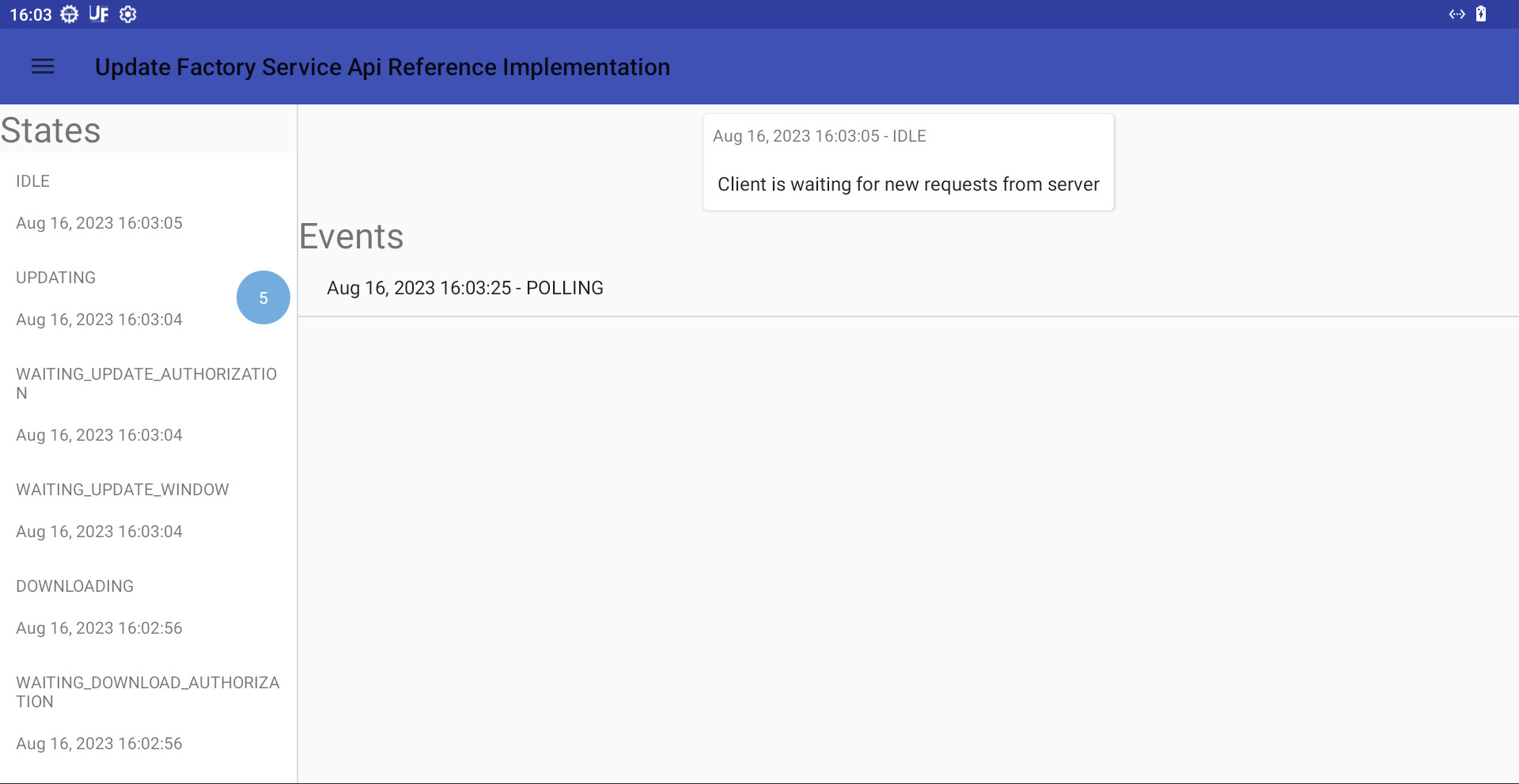
The UF Service API Reference Implementation application also allows to open the UF Android Settings page, which shows all current configuration parameters.
Note
An alternative way to open the the UF Android Settings page is the following adb command:
adb shell am start -a com.kynetics.action.SETTINGS
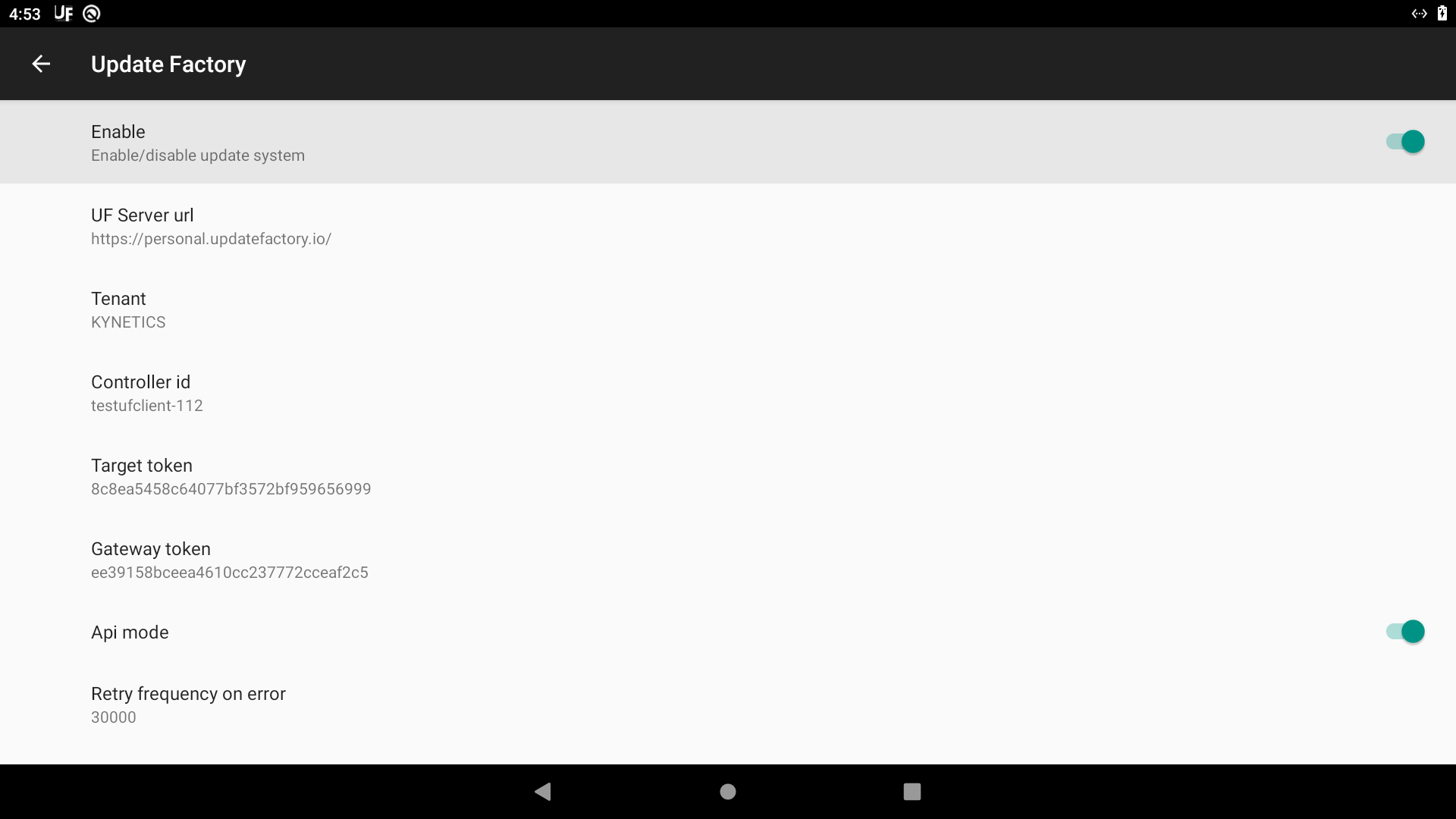
Logcat¶
The Android Logcat provides debug messages regarding the system and the UF Android Service status. To get the system logcat:
adb logcat > logcat.txt
In Android ≥ 7 it's possible to print only the UF Android Service logs with:
adb logcat --pid=`adb shell pidof -s com.kynetics.uf.service`
Troubleshooting¶
Feedback from the device¶
The main source of remote debug information is the Action History details page. Check the Action States and the corresponding feedback Messages that are sent by target devices to Update Factory to get an understanding of the state of the update process or the possible errors.
Network problems¶
Symptoms of connection problems may vary depending on the network configuration, geography and other factors.
Device is not polling¶
- Verify network connectivity is active and stable in the target device.
- Verify the are no outbound traffic limitations on your network setup. If limiting is necessary, make sure that Update Factory Platform URLs can be reached by whitelisting the Update Factory DNS
*.updatefactory.io -
Check the UF Android Service status. If it's in an error state restart the service:
-
Android version ≤ 7.1.2:
adb shell am startservice -a com.kynetics.action.BIND_UF_SERVICE -
Android version ≥ 8:
adb shell am start-foreground-service -a com.kynetics.action.BIND_UF_SERVICE
-
-
Verify the target ID hasn't been changed via
ufConf.confor UF API. - Check if the system clock is up-to-date.
- If you have a coin battery powered RTC, verify it keeps the date after a power cycle.
Installation problems¶
Here is what to check if the installation of a distribution is not successful.
Distribution is not installed¶
- Check there are no space characters in the uploaded software module file name
-
If the Update Server returns the following error:
The operation failed because one or more of the APKs was invalid. For example, they might be malformed, corrupt, incorrectly signed, mismatched, etc- Verify the application version code of the to-be-installed APK is greater than the currently installed one. Downgrade is not supported.
- Verify the APK signature.
Android system OTA is downloaded multiple times¶
If in the Action history details of the installation of an Android system OTA Distribution to a Target device the OTA file is downloaded again (message "Update Server: Target retrieved update action and should start now the download.") after the OTA has already been applied (message "Applying ota update") the likely cause is that the OTA formats the /data partition.
The UF Android Service relies on properties stored under /data to understand whether it should provide post-installation feedback to the Update Factory platform, and thus cannot support Android system OTA that wipe the contents of /data partition.